Time Management on the Go: Strategies to Enhance iPhone Efficiency
The whole purpose of owning a smartphone is to enhance your productivity and effectiveness. By consolidating various technologies into a single device – phone, messaging, navigation, music player, alarm clock, and more – it aims to prepare you for almost any task. However, the reality is often quite different.
Many of us find ourselves succumbing to mindless scrolling on that small screen instead of accomplishing our goals. The great news is that your phone truly has the potential to boost productivity; you just need to use it with intention.
To help you maximize your productivity, here are 7 actionable strategies that will improve time management on the go.
Chapters
How to Enhance iPhone Efficiency?
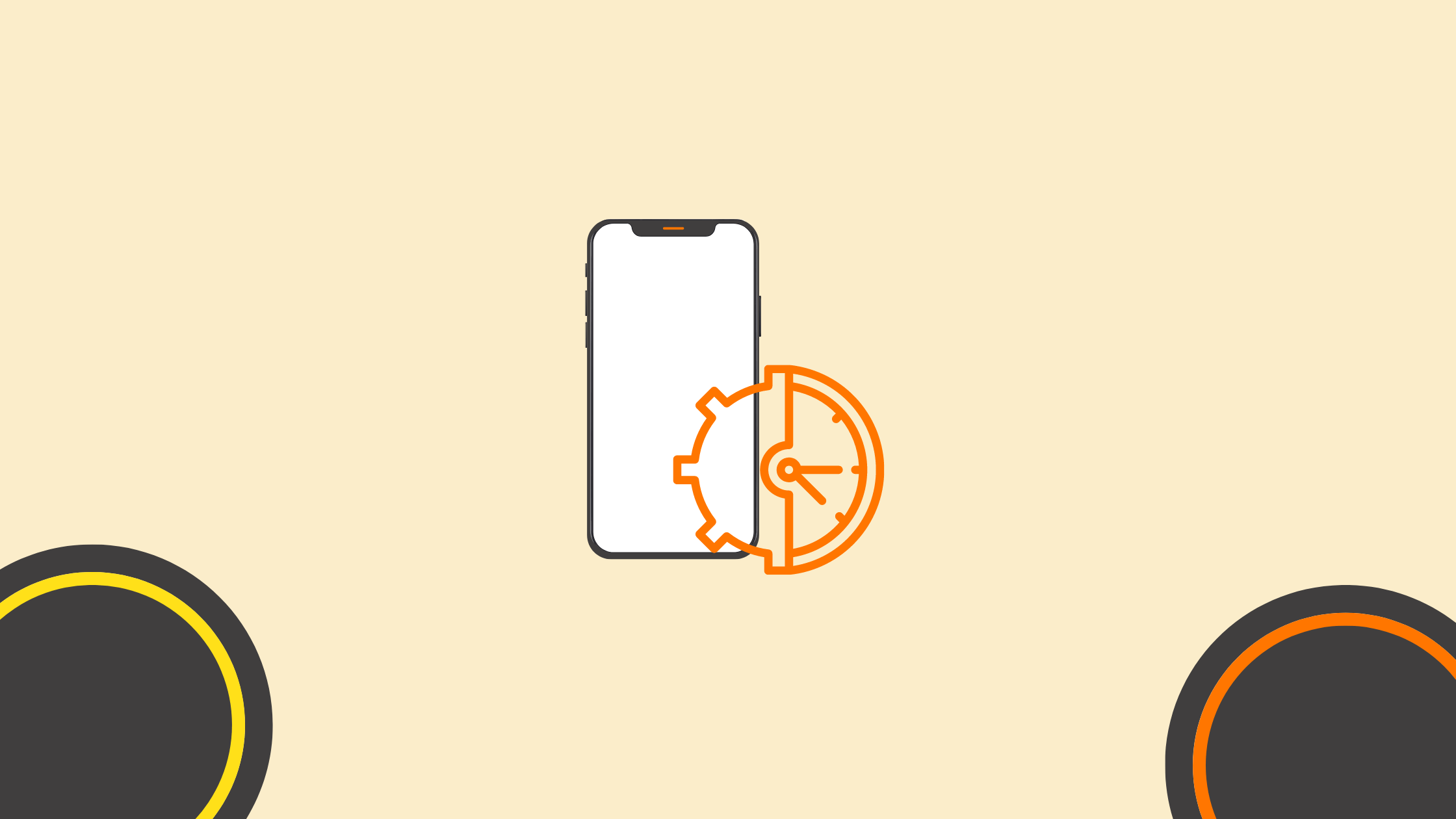
#1 Turn Off Notifications
To boost phone productivity, start by disabling your notifications. By receiving fewer alerts for text messages, weather updates, and social media, you can maintain focus on your tasks. If you wish to allow specific contacts to reach you, utilize the “Do not disturb” feature, which silences phone calls from everyone except those you select.
#2 Free Up Storage
Your iPhone’s storage can quickly fill up if you frequently download apps or take photos. The dreaded “iPhone Storage Full” notification is a familiar sight for many users and can feel quite daunting the first time it pops up.
When your storage is nearly full, you may experience significant device slowdowns, which can seriously impair its performance. If you use iPhone productivity apps, they won’t help either, unless your phone is too busy. You just need the best iPhone cleaner. In a couple of clicks, it will clean your phone from duplicate photos, temporary files, and unnecessary applications. Is it possible to do without a space cleaner app in real life? Yes, but you’ll spend tens of minutes cleaning it up. CleanUp will do everything quickly, save you time on cleaning, and increase the performance of your iPhone.
#3 Install a Time Management App
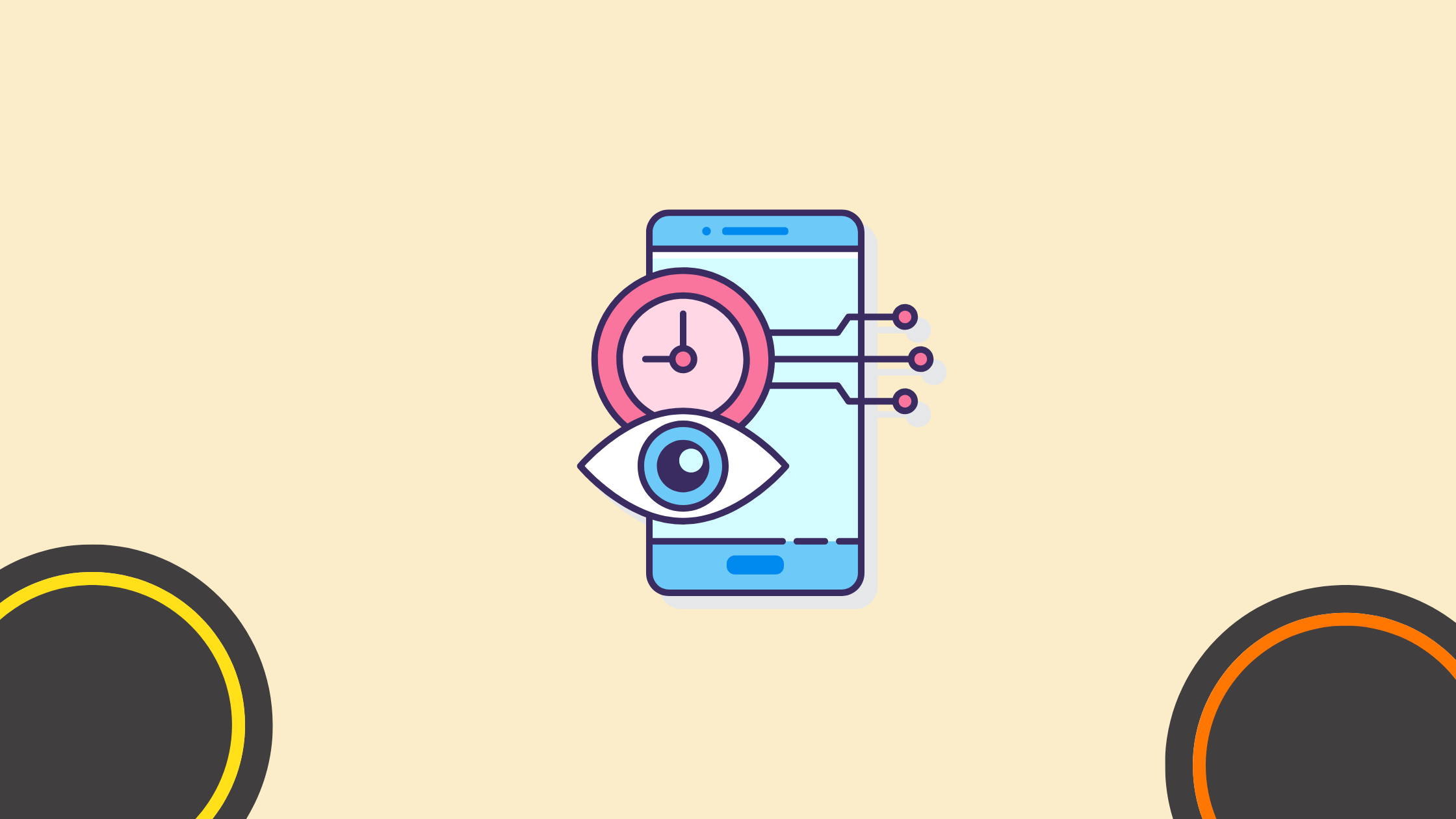
You can enhance your daily organization with the assistance of time management apps. These apps offer features like time-tracking software, calendars, to-do lists, and goal-setting capabilities. Additionally, some apps gamify productivity by rewarding individuals for completing tasks.
#4 Disable Background App Refresh
Background App Refresh is a useful iPhone feature that updates app content in the background, even if you haven’t used the app in a while. However, if you prioritize performance, disabling it can be beneficial since it consumes system power and resources. Here’s how to disable it:
- Open Settings and go to General.
- Select Background App Refresh.
- Turn off the toggle for the apps you want to disable. You can also choose to run Background App Refresh on Wi-Fi or Mobile Data.
#5 Get Rid of the Thing That Consumes the Most of Your Time
Statistics abound, indicating the staggering amount of time wasted on phones. In a recent survey, the average internet user spent two hours and 22 minutes on social networking and messaging platforms.
If this sounds familiar, you’re already aware of the challenge of moderating social media usage. It’s designed to be addictive. So, what’s the solution? Remove social media apps from your phone entirely, forcing yourself to rely on your computer for such time-consuming activities. Just envision the possibility of regaining two hours every day.
#6 Use Do Not Disturb Mode
To achieve a state of Zen and enhance productivity, eliminate the usual distractions on your phone. Block out phone calls, text messages, and other notifications that divert your attention from your project. Activate the Do Not Disturb mode when you require an uninterrupted hour of work, even during daylight hours. On the iPhone, access the Control Panel by pulling down from the top right of the screen, then tap the quarter moon icon to enable DND.
#7 Utilize a Voice-Activated Personal Assistant
Voice-activated personal assistants can perform simple tasks on your behalf, freeing up time for other activities. For example, you can utilize this tool to respond to messages or conduct online searches. These phone secretaries, powered by artificial intelligence, can search for information or assist in online shopping. They actively listen to a set of commands, interpret them, and take the necessary action.
#8 Sync Notes
Usually, your phone and desktop computer exist in separate realms, making it challenging to share notes and documents without resorting to emailing yourself. However, by transitioning to the cloud, you can conveniently access the same documents from any location or device.
To manage notes, consider either Microsoft OneNote or the popular alternative, Evernote. Both options seamlessly synchronize all your written content between your computer and phone. For everything else, such as documents, spreadsheets, and presentations, utilize Google Docs or store your Microsoft Office files in a cloud service like Dropbox or OneDrive.
Final Thoughts
Regular care and maintenance are crucial for your iPhone to thrive, just like any other device or appliance. Don’t hesitate to implement these strategies to optimize your iPhone’s performance and extend battery health and lifespan, regardless of whether your device is slow or not. This guide proves to be particularly useful if you own an older iPhone that no longer receives major iOS updates from Apple.
FAQ
How can I enhance my iPhone’s battery life?
You can enhance your iPhone’s battery life by adjusting screen brightness, enabling low power mode, turning off background app refresh, and managing location services.
What are some tips to improve iPhone performance?
Improve performance by clearing cache, updating iOS, deleting unused apps, restarting the device regularly, and managing storage.
How do I free up storage on my iPhone?
Free up storage by deleting unused apps, offloading app data, removing old photos and videos, clearing browser cache, and using cloud services for backups.
What is the best way to manage background app refresh?
Manage background app refresh by going to Settings > General > Background App Refresh and turning it off for apps that don’t need to update frequently.
How can I optimize my iPhone’s settings for better efficiency?
Optimize settings by disabling unnecessary notifications, turning on Auto-Brightness, using Wi-Fi instead of cellular data, and customizing control center shortcuts.
What are the benefits of updating iOS regularly?
Regular iOS updates provide security patches, bug fixes, performance improvements, and new features that enhance overall efficiency.
How do I use low power mode to extend battery life?
Activate low power mode by going to Settings > Battery and toggling the Low Power Mode switch. This reduces background activity and visual effects.
What is the best way to manage location services?
Manage location services by going to Settings > Privacy > Location Services and choosing “While Using the App” for specific apps or turning it off entirely for others.
How can I speed up my iPhone’s internet connection?
Speed up internet by connecting to a faster Wi-Fi network, clearing browser cache, disabling Wi-Fi Assist, and resetting network settings if needed.
What are some effective ways to organize apps for efficiency?
Organize apps by grouping them into folders, placing frequently used apps on the home screen, and using the App Library for less frequently used apps.
How do I clear the cache on my iPhone?
Clear cache by going to Settings > Safari > Clear History and Website Data, or by offloading and reinstalling apps to remove cached data.
What are some tips for managing notifications?
Manage notifications by going to Settings > Notifications and customizing alert styles, sounds, and badges for each app to reduce distractions.
How can I improve Siri’s performance?
Improve Siri’s performance by enabling “Hey Siri,” customizing Siri suggestions, updating Siri’s language and accent, and ensuring a strong internet connection.
What is the benefit of using the App Library on iPhone?
The App Library automatically organizes your apps into categories, making it easier to find and access them without cluttering the home screen.
How can I extend the lifespan of my iPhone battery?
Extend battery lifespan by avoiding extreme temperatures, not fully charging or discharging frequently, using optimized battery charging, and replacing the battery when needed.
How do I enable and use widgets on iPhone?
Enable widgets by swiping right on the home screen, tapping Edit, and adding widgets from the list. Customize their size and placement for quick access to information.
What are the benefits of using iCloud for storage?
iCloud offers benefits like automatic backups, easy data synchronization across Apple devices, and the ability to free up local storage by storing photos, documents, and app data in the cloud.
How can I use shortcuts to enhance iPhone efficiency?
Use the Shortcuts app to automate tasks, such as sending messages, setting reminders, or adjusting settings with a single tap or voice command.
What is the best way to secure my iPhone?
Secure your iPhone by enabling Face ID or Touch ID, using a strong passcode, turning on Find My iPhone, and regularly updating iOS for security patches.
How do I customize the control center for quick access?
Customize the control center by going to Settings > Control Center and adding or removing controls to access frequently used settings and features quickly.
Interesting articles
- Unleashing AI’s Potential in Your Digital Marketing Agency
- Harnessing Digital Mind Mapping for Crafting Engaging Storylines
- Top 5 Marketing Strategies For Cardiologists
- 10 Essential Tips for Optimizing Your Shopify Store
- Enterprise Software: What It Is, How It Works, Case Studies
- Influencer Marketing Strategies for Success
- Revolutionizing Short Films: Unlocking AI’s Creative Potential in Video Production
- How Content Creators Can Share Their Internet Without Losing Control of Their Network
Master the Art of Video Marketing
AI-Powered Tools to Ideate, Optimize, and Amplify!
- Spark Creativity: Unleash the most effective video ideas, scripts, and engaging hooks with our AI Generators.
- Optimize Instantly: Elevate your YouTube presence by optimizing video Titles, Descriptions, and Tags in seconds.
- Amplify Your Reach: Effortlessly craft social media, email, and ad copy to maximize your video’s impact.