Use Google Docs Like A Pro: Tips & Tricks, Shortcuts, And More
Yes, Google Docs has the power to transform your business admin.
Google Docs has become a staple for professionals of all kinds around the world. This extension of the Google Workplace software suite can be used to create, store, and edit written files of just about any type, making it a great asset for anyone who regularly works with docs.
In fact, Google Docs even recently surpassed Microsoft Word as the most popular document editing software in the world. The online software program comprises 8.13% of the productivity market share, while Microsoft Word only has 6.01% in the same category. It’s also making forays into the world of AI and is currently working with Google Workspace Labs on a project similar to ChatGPT. Help Me Write will use AI to write new text or rewrite existing text based on the prompts users provide.
But even without the integration of content creation AI modules, Google Docs can do so much more than get used for writing essays or creating comprehensive to-do lists. When you know the shortcuts, it can be used to perform an even wider variety of practical functions that make work easier, faster, and better quality.
Here are ten of the best tips, tricks, and shortcuts for using Google Docs that can transform the way you create and edit document files online.
In this article
- 10 tips tricks and shortcuts for using Google Docs
- 1. Use Google Docs offline
- 2. Transfer ownership to another Drive
- 3. Utilize templates
- 4. Learn your keyboard shortcuts
- What are the most useful Google Docs keyboard shortcuts?
- 5. Access table of contents in the sidebar
- 6. Tag people in comments and chat
- 7. Create professional-looking invoices
- 8. Use the research tool
- 9. Use AI-powered extensions
- 10. Publish files to the web
- Use Google Docs To Enhance Productivity And Collaboration
- FAQ
10 tips tricks and shortcuts for using Google Docs
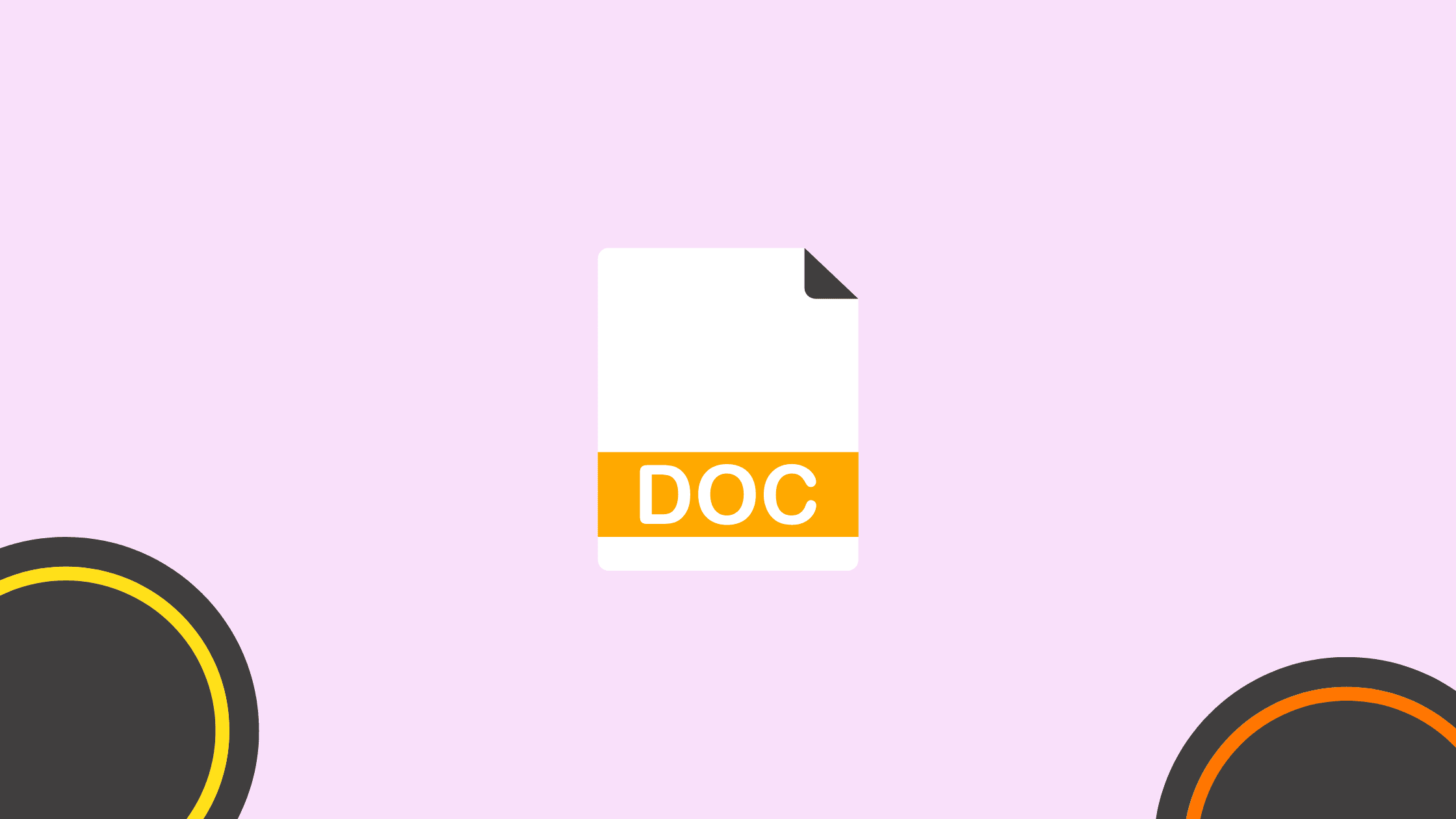
Whether you are a student, freelancer, employee, or CEO, the chances are you use Google Docs from time to time. But few people utilize this piece of software to its fullest potential. Take a look at these ten different ways to make your Google Docs experience even better.
1. Use Google Docs offline
If you travel a lot or work in an area where the internet connection is unpredictable, the need for working offline can come in very handy. Luckily, Google Docs accommodates this.
By using Google Docs offline, you can access, edit, save, and read documents without being connected to the internet. All you need to do is download Google Docs offline extension. Once it’s downloaded, open your document, select “File”, and then “Make Available Offline”.
2. Transfer ownership to another Drive
Collaboration is an integral part of today’s workplace. If you have been working on a document that needs to be transferred to a co-worker or client, you can relinquish ownership mid-edit and transfer it to the Drive of another user.
Transferring ownership is better than downloading and re-uploading a file because it means you gain access to the document’s entire editing history.
3. Utilize templates
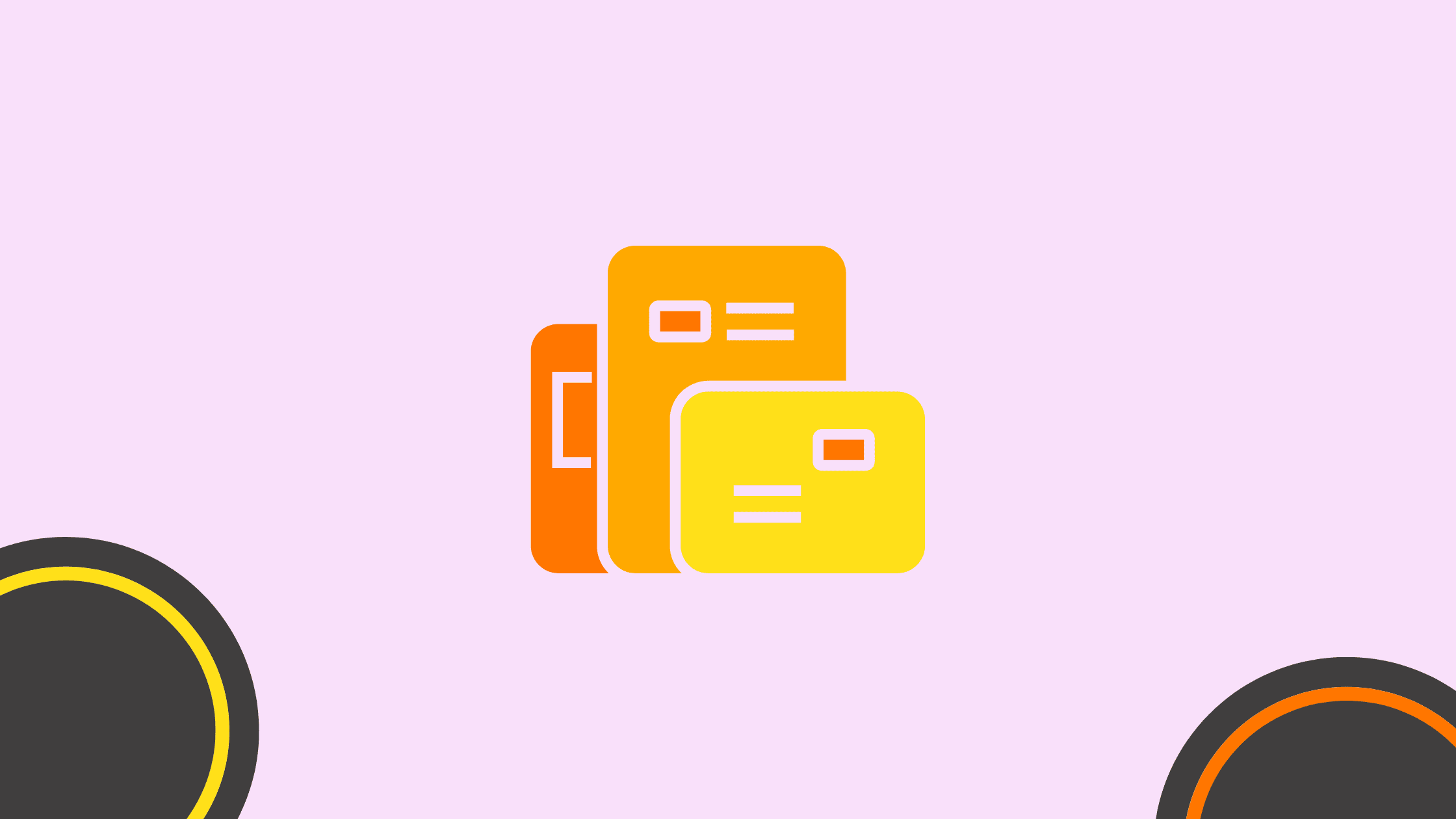
Templates are incredibly useful tools for people who need a bit of guidance when creating a new document format. With a template, you automatically receive access to the right formatting for a particular document, such as an invoice, business letter, project proposal, or resume.
Google Docs has a vast array of professional, well-designed templates available. You can find them on the Google Docs Homepage. Instead of creating a blank document, simply choose an option from the template library.
4. Learn your keyboard shortcuts
Keyboard shortcuts are great assets no matter where you are on the web. But when it comes to creating and editing documents, they can be even more useful. Used correctly, they’ll make your content creation process faster, easier, and more efficient. Some of the best ones include:
- Ctrl + Shift + C – displays the word count
- Ctrl + B – makes words bold
- Ctrl + I – italicizes words
- Ctrl + U – underlines words
- Ctrl + Shift + H – find and replace
- Ctrl + Alt + J – resize smaller
- Ctrl + Alt + K – resize larger
This is just a fraction of the shortcuts available on Google Docs. By learning your keyboard shortcuts, you’ll make document creation an even more fluid and productive process.
What are the most useful Google Docs keyboard shortcuts?
Shortcuts like copy, paste without formatting, insert a page break, and word count can save time. Pressing Ctrl + / (or Command + / on Mac) also displays a full list of available shortcuts.
How can I format headings quickly?
Use shortcuts like Ctrl + Alt + 1 for Heading 1 or Ctrl + Alt + 2 for Heading 2. On Mac, use Command + Option + 1 or 2. This helps structure your document and makes navigation easier.
What shortcuts speed up text formatting?
You can bold with Ctrl + B, italicize with Ctrl + I, underline with Ctrl + U, and strikethrough with Alt + Shift + 5. These quick keys help keep your writing flow uninterrupted.
How do I insert links and comments quickly?
Use Ctrl + K to insert a hyperlink and Ctrl + Alt + M to add a comment. On Mac, use Command + K and Command + Option + M. This makes collaboration much faster.
Can Google Docs help with navigation inside a document?
Yes. You can open the Outline view to jump between sections or use Ctrl + F to quickly search for words and phrases throughout the document.
How do I organize large documents in Google Docs?
Apply consistent heading styles and use the built-in outline panel. You can also create a table of contents at the beginning for easy navigation.
Can I use Google Docs offline?
Yes. By enabling offline mode, you can edit documents without internet access. Changes will sync automatically once you reconnect.
Does Google Docs support voice typing?
Yes. You can dictate your text instead of typing. Voice commands also allow you to add punctuation or start a new line with simple spoken prompts.
How do custom substitutions help in Google Docs?
Custom substitutions let you replace shortcuts with full phrases automatically. For example, typing “addr” could expand into your full address instantly.
What are the best collaboration features in Google Docs?
You can work in real time with others, leave comments, assign action items, suggest edits, and chat directly inside the document.
How do I quickly add special characters or emojis?
Go to Insert and select Special Characters. You can search by keyword or draw shapes to find the right symbol or emoji.
What shortcuts help with lists?
Use Ctrl + Shift + 7 for a numbered list or Ctrl + Shift + 8 for a bulleted list. On Mac, use Command + Shift + 7 or 8.
Can I restore older versions of a document?
Yes. Google Docs automatically saves versions. You can check version history, see who made changes, and restore previous drafts.
How do I improve productivity when working on long documents?
Break the content into sections with headings, use bookmarks for quick jumps, and collapse or expand sections in Outline view.
Can I translate a document in Google Docs?
Yes. Under the Tools menu, select Translate Document to instantly create a copy in another language.
How do templates help save time in Google Docs?
Templates provide pre-formatted layouts for resumes, reports, newsletters, and proposals. You only need to adjust content instead of building from scratch.
Can I use Google Docs to create forms or surveys?
While Docs itself is for text editing, you can link it with Google Forms to create surveys, then connect responses directly to Docs or Sheets.
What is the easiest way to move a Google Doc into a folder?
Click the folder icon next to the document title. This allows you to place the file into any Drive folder without leaving the editor.
Can I embed charts or tables into a document?
Yes. You can insert tables directly or link charts from Google Sheets. Linked charts update automatically when the Sheet changes.
What is the fastest way to access menus in Google Docs?
Press Alt + / (Windows) or Option + / (Mac) to open the search command box. Type what you need, and Google Docs will show the menu action instantly.
5. Access table of contents in the sidebar
When you’re working on a particularly long document, having a table of contents is extremely useful. To access yours, simply left-click where you want it to start, and select Table of Contents. On Google Docs, this tool updates as you go, so that you never miss out on important details.
6. Tag people in comments and chat
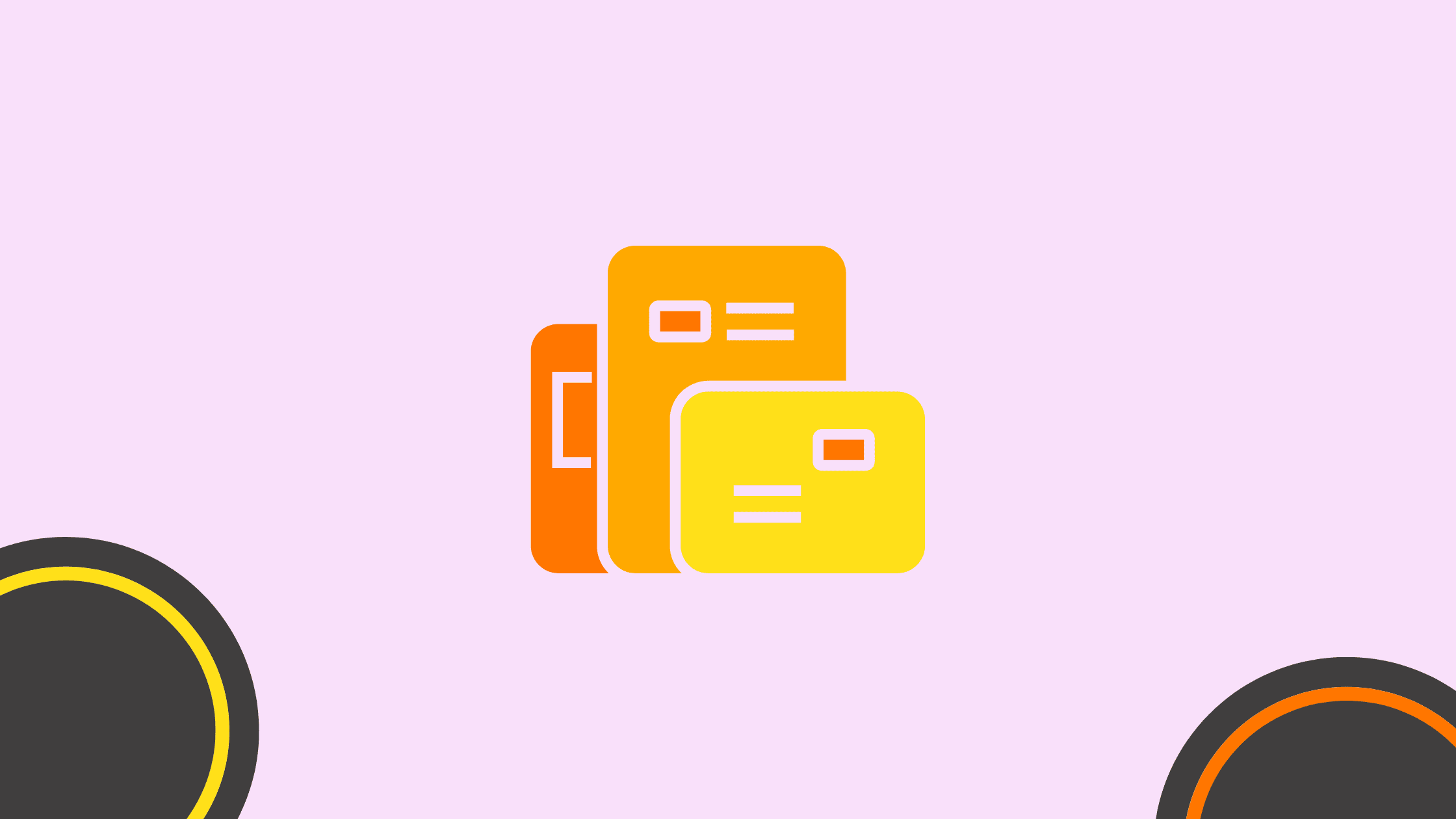
Working on a collaborative document that requires regular input from multiple parties at different times of the day? Tag them in the comments using the @ symbol before entering their email address. They’ll see it as soon as they open the document next. Plus, they’ll receive an email notification in Gmail too.
Another powerful and useful perk of using Google Docs is that you can chat in real-time with second and third-party collaborators. Simply add a comment, and others will be able to respond.
7. Create professional-looking invoices
One of the most important templates on Google Docs is the invoice template. As billing systems become increasingly digitized, the ability to create and store your own professional-looking invoices is a huge advantage.
Simply browse through Google Docs’ invoice template library to choose the right one for your needs. And if none of the available templates piques your interest, if you already know how to make an invoice, doing so using this software program is simple and straightforward.
8. Use the research tool
Google Docs is an extension of Google. This means by using this software, you automatically gain access to a very powerful search engine without opening a new tab or window before finding comprehensive results. This can help you when researching content or writing on a topic you’re not that familiar with.
You can use the Google Docs research tool in two different ways:
- Highlight and left-click on a word and select “research”.
- Visit the Tools menu and select “Research” to expand your knowledge of a word or phrase.
9. Use AI-powered extensions
Google Docs allows you to download browser extensions that help you to create the content you require at the best possible quality. One of these is Grammarly, which has generative AI capabilities that check spelling, vocabulary, grammar, readability, clarity, and engagement levels.
10. Publish files to the web
If the file you are working on needs to be accessible to a wide number of people (and you don’t mind it being visible to the public) you can publish it to the web via Google Docs. To do so, select File, then File Share, and Publish. You will be provided with a URL to copy and share.
Use Google Docs To Enhance Productivity And Collaboration
There’s a reason why Google Docs is the most popular document productivity software platform in the world. With its easy-to-use interface, online and offline accessibilities, intuitive layout, and a vast library of effective shortcuts and tools, this platform is an asset to any busy professional.
But just like any tool, its potential is limited without a full-spectrum understanding of what it can do. With these tips and tricks, you can start using Google Docs in a more productive way. And, as AI integrations continue, even more potential will be unlocked.
FAQ
What is Google Docs, and how does it work?
Google Docs is a free online word processing tool provided by Google. It allows users to create, edit, and collaborate on documents in real-time using a web browser or mobile app, with changes saved automatically to the cloud.
What are the main features of Google Docs?
Google Docs offers a variety of features, including a wide range of text formatting options, collaboration tools such as comments and suggested edits, version history tracking, offline access, and seamless integration with other Google Workspace apps.
How can I access Google Docs?
Google Docs can be accessed by visiting the Google Docs website (docs.google.com) or through the Google Drive app on desktop or mobile devices. Users need a Google account to create and edit documents.
Can multiple users collaborate on a Google Docs document simultaneously?
Yes, multiple users can collaborate on a Google Docs document simultaneously. Users can share documents with others, grant them editing or viewing permissions, and see changes made by collaborators in real-time.
Is Google Docs compatible with other file formats?
Yes, Google Docs supports importing and exporting documents in various file formats, including Microsoft Word (.docx), PDF (.pdf), and plain text (.txt), making it easy to work with files created in other applications.
How secure is Google Docs for storing sensitive information?
Google Docs employs robust security measures, including encryption, authentication controls, and regular security audits, to protect user data. Additionally, users can set permissions and access levels to control who can view or edit documents.
Can Google Docs be used offline?
Yes, Google Docs offers offline access through the Google Chrome browser or mobile app. Users can enable offline mode and continue working on documents without an internet connection, with changes syncing automatically once online again.
What are some advanced features available in Google Docs?
Advanced features in Google Docs include built-in templates for various document types, add-ons and extensions for additional functionality, advanced editing tools such as voice typing and smart compose, and the ability to create and run scripts for automation.
How does Google Docs help with version control?
Google Docs automatically saves changes to documents, allowing users to access previous versions through the version history feature. Users can view older versions, restore previous edits, or make copies for reference or comparison.
Can Google Docs be integrated with other third-party applications?
Yes, Google Docs can be integrated with a variety of third-party applications through Google Workspace Marketplace. This allows users to extend functionality, automate workflows, and streamline document management processes.
How does Google Docs support real-time collaboration?
Google Docs supports real-time collaboration by allowing multiple users to work on the same document simultaneously. Changes made by one user are instantly visible to others, facilitating seamless teamwork and productivity.
Can Google Docs documents be easily shared with others?
Yes, Google Docs documents can be easily shared with others by clicking the “Share” button and entering the email addresses of collaborators. Users can choose whether to grant editing, commenting, or viewing access to each recipient.
What advantages does Google Docs offer over traditional word processing software?
Google Docs offers several advantages over traditional word processing software, including automatic cloud saving, real-time collaboration, seamless integration with other Google Workspace apps, and accessibility from any device with internet access.
How does Google Docs ensure document accessibility and compatibility?
Google Docs ensures document accessibility and compatibility by storing documents in the cloud and providing cross-platform access through web browsers and mobile apps. This eliminates compatibility issues and ensures documents are accessible from anywhere.
Can Google Docs be used for professional document creation?
Yes, Google Docs can be used for professional document creation, including resumes, reports, proposals, and presentations. It offers advanced formatting options, professional templates, and collaboration tools suitable for business use.
How does Google Docs handle large documents?
Google Docs can handle large documents efficiently by automatically saving changes in the cloud, allowing users to collaborate on documents of any size without worrying about storage limitations or performance issues.
Does Google Docs offer offline access?
Yes, Google Docs offers offline access through the Google Chrome browser or mobile apps. Users can enable offline mode and continue editing documents even when they are not connected to the internet, with changes syncing automatically once online again.
Can Google Docs be used for academic purposes?
Yes, Google Docs is commonly used for academic purposes, including writing essays, collaborating on group projects, and creating presentations. Its real-time collaboration features and compatibility with Google Classroom make it popular among students and educators.
How does Google Docs support document organization and management?
Google Docs supports document organization and management through features such as folders, tags, and search functionality. Users can organize documents into folders, apply labels for easy identification, and quickly find specific documents using search filters.
Are there any costs associated with using Google Docs?
No, Google Docs is a free service provided by Google as part of Google Workspace (formerly G Suite). Users with a Google account can access Google Docs and other productivity apps without any subscription fees or charges.
Author bio
As an editor, Nina covers a wide range of topics from real estate to business and marketing. She brings years of experience to delivering content that inspires professionals from various fields and walks of life.
Master the Art of Video Marketing
AI-Powered Tools to Ideate, Optimize, and Amplify!
- Spark Creativity: Unleash the most effective video ideas, scripts, and engaging hooks with our AI Generators.
- Optimize Instantly: Elevate your YouTube presence by optimizing video Titles, Descriptions, and Tags in seconds.
- Amplify Your Reach: Effortlessly craft social media, email, and ad copy to maximize your video’s impact.