How To Restrict PDF Editing
If you frequently share PDF files and want to ensure that they cannot be edited, it is crucial to know how to restrict PDF editing. By implementing appropriate restrictions, you can protect the integrity of your documents and prevent unauthorized modifications.
Here we cover the different aspects of PDF editing restrictions, tools available for implementing these restrictions, and a step-by-step guide to restrict PDF editing effectively. Additionally, we will address common challenges you may encounter when restricting PDF editing and provide solutions to overcome them.
Chapters
Understanding PDF Editing Restrictions
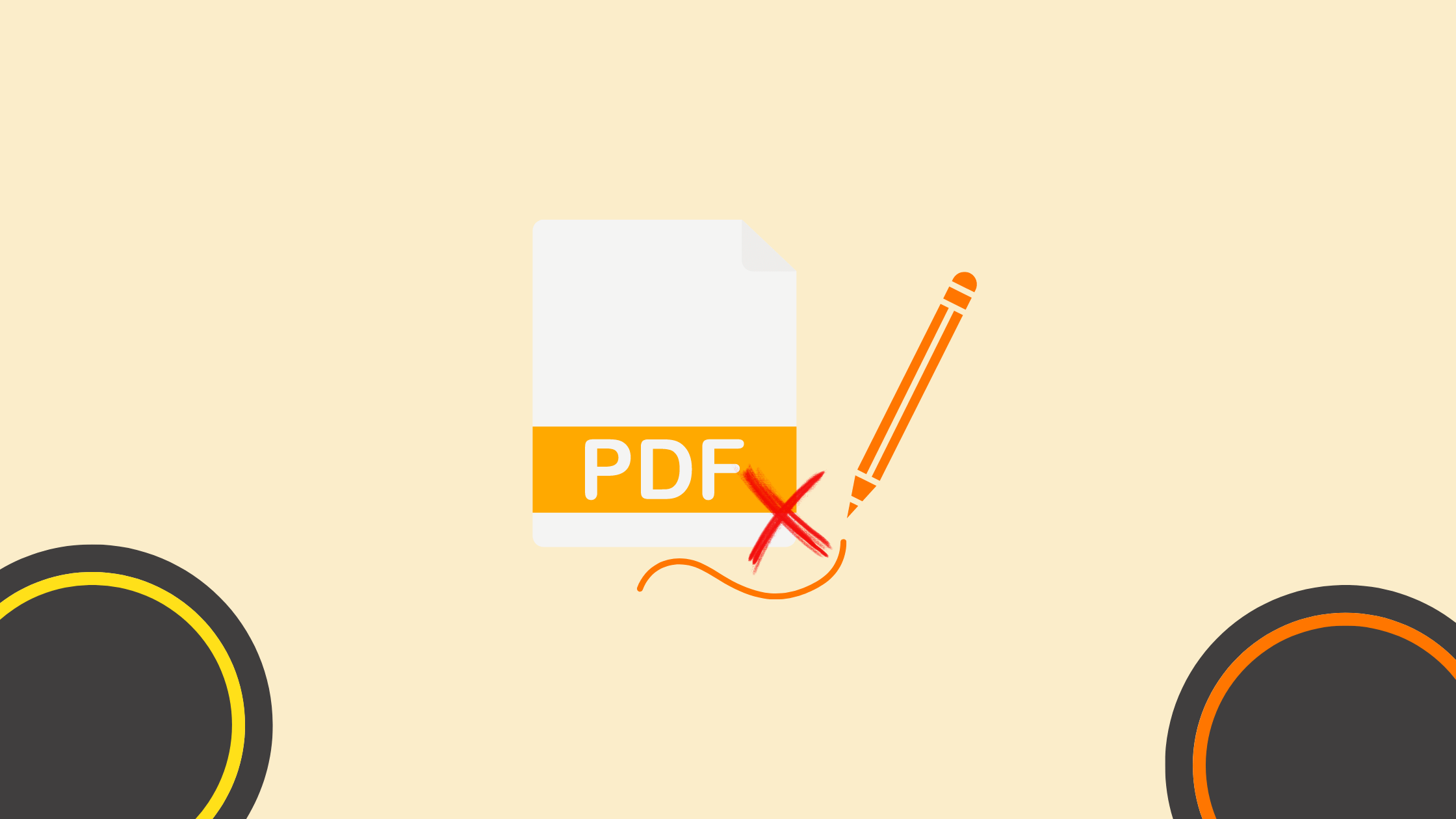
Before diving into the details of restricting PDF editing, let’s have a clear understanding of what PDF editing actually means and why it is necessary to impose restrictions.
PDF editing refers to the ability to modify the content of a PDF file, including text, images, and other elements. While some individuals may have legitimate reasons to edit PDFs, such as making necessary changes or corrections, there are instances where unauthorized editing may result in documents being altered for malicious purposes or incorrect information being disseminated.
Restricting PDF editing helps maintain the integrity and authenticity of the information contained within the files and ensures that only authorized individuals can make changes when necessary.
What is PDF Editing?
PDF editing encompasses the ability to modify various aspects of a PDF file, such as text, images, layout, and formatting. It involves altering the content of the document to suit specific requirements or preferences.
PDF editing can include actions like adding or deleting text, inserting or removing images, rearranging pages, changing fonts and colors, modifying hyperlinks, and adjusting the document’s overall design.
For example, imagine you have a PDF document that contains a typographical error. With PDF editing capabilities, you can easily correct the mistake by replacing the incorrect text with the accurate information. This ensures that the document remains accurate and reliable for its intended purpose.
Furthermore, PDF editing allows you to enhance the visual appeal of the document by adjusting the layout, fonts, and colors. This can be particularly useful when creating professional magazines, reports, presentations, or marketing materials.
Why Restrict PDF Editing?
Restricting PDF editing is essential to safeguard the integrity and authenticity of documents. By imposing editing restrictions, you can prevent unintended changes, unauthorized modifications, or intentional tampering with crucial information contained within the PDF file.
Imagine a scenario where you have prepared a confidential contract that needs to be shared with multiple parties. By restricting PDF editing, you can ensure that the contract remains unaltered and that only authorized individuals can make changes, such as adding signatures or filling in necessary details.
By accurately implementing PDF editing restrictions, you can maintain control over the document’s content and ensure that it remains unchanged and reliable when shared with others.
Additionally, restricting PDF editing can help protect intellectual property rights. For instance, if you have created a document that contains proprietary information or copyrighted material, imposing editing restrictions can prevent unauthorized individuals from modifying or misusing the content.
Furthermore, by restricting PDF editing, you can enhance document security. This is particularly important when dealing with sensitive information, such as financial statements, legal contracts, or personal records. By limiting editing capabilities, you reduce the risk of accidental or intentional data breaches.
In conclusion, understanding PDF editing and the importance of imposing restrictions is crucial for maintaining the integrity, authenticity, and security of documents. By utilizing appropriate measures, individuals and organizations can ensure that their PDF files remain accurate, reliable, and protected from unauthorized modifications.
Different Levels of PDF Restrictions
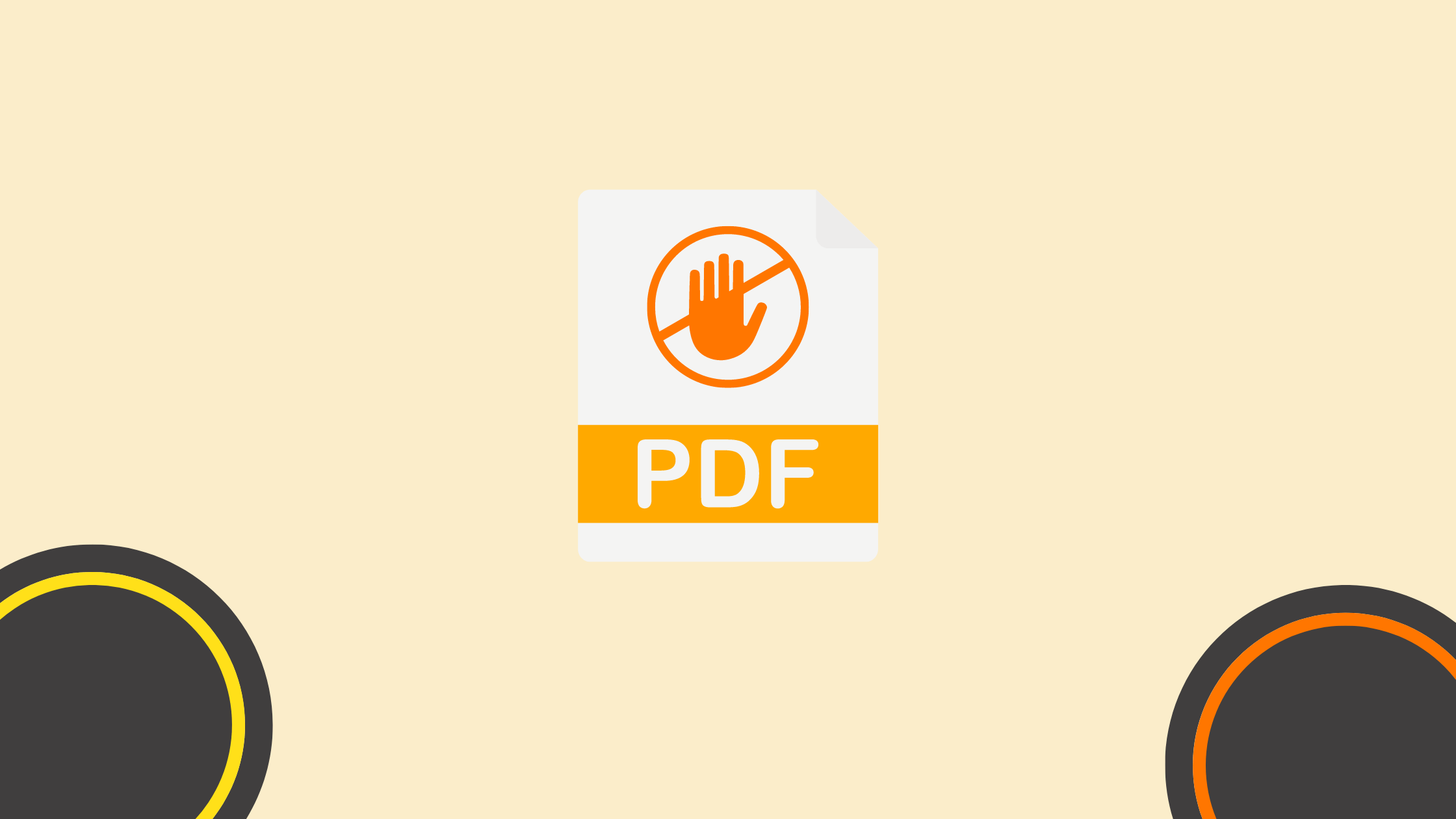
PDF editing restrictions can be implemented at various levels, depending on the specific needs and requirements of each situation. The following sections outline some of the common types of restrictions that can be applied.
Commenting Restrictions
Commenting restrictions limit the ability of recipients to add comments, annotations, or feedback to a PDF file. By applying these restrictions, you can prevent unauthorized individuals from leaving comments or making changes to the document’s content without your approval.
When implementing commenting restrictions, it is important to consider the collaborative nature of document review and the need for feedback. While restricting commenting can help maintain control over the document, it may also hinder the ability to gather valuable input from others.
However, in situations where strict control over the document’s content is necessary, such as legal contracts or confidential reports, commenting restrictions can provide an added layer of security.
Content Copying Restrictions
Content copying restrictions prevent users from copying the text, images, or other content from a PDF file. This ensures that the information contained within the document cannot be easily replicated or redistributed without permission.
By restricting content copying, you can maintain control over the dissemination of your PDF files and protect your intellectual property. This is particularly important for documents that contain sensitive or proprietary information.
However, it is worth noting that content copying restrictions may also inconvenience legitimate users who may need to extract specific information from the document for reference or analysis. Striking a balance between security and usability is crucial when implementing these restrictions.
Printing Restrictions
Printing restrictions limit the ability to print a PDF file. By applying these restrictions, you can prevent unauthorized individuals from producing physical copies of the document, thus maintaining control over the distribution and use of the information contained within.
Printing restrictions are particularly useful when sharing sensitive or confidential documents that should not be easily reproduced in print format. This can help prevent unauthorized distribution of hard copies and ensure that the document remains within the intended audience.
However, it is important to consider the practicality of printing restrictions in certain scenarios. For example, in educational or research settings, users may need to print PDF files for academic purposes. In such cases, it may be necessary to provide exceptions or alternative methods to accommodate legitimate printing needs.
Strategically implementing printing restrictions can help strike a balance between document security and user convenience, ensuring that the intended restrictions serve their purpose without hindering legitimate usage.
Tools for Restricting PDF Editing
While there are many tools or PDF editors available such as Adobe Acrobat that claim to restrict editing, they all use passwords and are completely useless. Users can use online tools to remove editing restrictions in seconds. The editing restrictions are not enforced with encryption which is why they can also be bypassed by opening the edit restricted PDF in viewers or readers that ignore the editing restrictions.
Online viewers that prevent PDF editing are equally vulnerable since security is enforced using JavaScript which users can disable or edit.
If you want to enforce editing restrictions then you need to use PDF DRM or Digital Rights Management that does not rely on passwords or online viewers to enforce permissions.
By understanding the significance of restricting PDF editing, utilizing appropriate tools, and following best practices, you can effectively protect your PDF documents from unauthorized modification or tampering. Implementing these restrictions ensures the integrity and reliability of your valuable information, giving you peace of mind when sharing your PDF files.
FAQ
What does it mean to restrict PDF editing?
Restricting PDF editing involves setting permissions on a PDF document to prevent unauthorized users from making changes to the content.
Why is it important to restrict PDF editing?
It is important to protect the integrity of the document, ensure that the content remains unchanged, and safeguard sensitive information from being altered or tampered with.
How can I restrict editing on a PDF file?
You can restrict editing by using PDF software tools like Adobe Acrobat, which allow you to set permissions and passwords to prevent unauthorized changes.
What software can I use to restrict PDF editing?
Popular software includes Adobe Acrobat, Foxit PhantomPDF, Nitro PDF, and free online tools like Smallpdf and PDFescape.
Can I restrict PDF editing without a password?
Typically, setting a password is required to enforce editing restrictions. This ensures that only authorized users with the password can modify the document.
How do I add a password to a PDF to restrict editing?
In Adobe Acrobat, go to “File” > “Properties” > “Security” tab, choose “Password Security,” and set a password to restrict editing and other actions.
What types of restrictions can I apply to a PDF?
Restrictions can include preventing editing, copying text, printing, adding comments, and filling form fields.
Can I restrict editing on a PDF for free?
Yes, there are free tools available online, such as Smallpdf and PDFescape, that allow you to set basic editing restrictions.
How do I know if a PDF is protected from editing?
You can check the document properties in PDF readers like Adobe Acrobat. A protected PDF will show restricted permissions under the “Security” tab.
Can restricted PDFs be edited by anyone?
Only users with the password or appropriate permissions can edit a restricted PDF. Unauthorized users cannot make changes.
How do I remove editing restrictions from a PDF?
To remove restrictions, you need the password set during restriction. Open the PDF in Adobe Acrobat, go to “File” > “Properties” > “Security,” and remove the restrictions by entering the password.
Can I restrict PDF editing on mobile devices?
Yes, mobile apps like Adobe Acrobat Reader for mobile devices allow you to set and manage editing restrictions.
Is it possible to restrict editing on a PDF while allowing comments?
Yes, you can customize the permissions to allow comments while restricting other editing actions like text modification and formatting changes.
How does restricting PDF editing affect collaboration?
Restricting editing ensures the original content remains intact while still allowing collaborators to view or comment as needed, depending on the permissions set.
Can I restrict PDF editing and printing separately?
Yes, you can set different permissions for editing and printing, allowing or restricting each action independently.
What is the difference between restricting PDF editing and encrypting a PDF?
Restricting editing sets permissions for specific actions, while encrypting a PDF protects the entire document with a password, preventing unauthorized access.
Can restricted PDFs be signed digitally?
Yes, you can set permissions that allow digital signatures while restricting other types of editing.
How do I restrict PDF editing using Microsoft Word?
In Microsoft Word, save your document as a PDF, then use Adobe Acrobat or another PDF editor to set editing restrictions.
Are there any limitations to restricting PDF editing?
While restrictions prevent casual editing, they may not be foolproof against determined users with advanced technical skills. Always use strong passwords and encryption for sensitive documents.
Can I track changes made to a restricted PDF?
Advanced PDF software like Adobe Acrobat Pro offers audit trails and tracking features to monitor changes made to the document, even with restrictions in place.
Author Bio
 I’m Erika Balla, a Hungarian from Romania with a passion for both graphic design and content writing. Following the completion of my studies in graphic design, I discovered a second passion in content writing, particularly in crafting well-researched, technical articles. I derive joy from dedicating hours to reading magazines and collecting materials that inspire the creation of my articles. What sets me apart is my love for precision and aesthetics. I am committed to delivering high-quality content that not only educates but also engages readers with its visual appeal. I bring a unique perspective to my writing, actively immersing myself in this field to produce articles that illuminate complex concepts and present them in a clear and accessible manner.
I’m Erika Balla, a Hungarian from Romania with a passion for both graphic design and content writing. Following the completion of my studies in graphic design, I discovered a second passion in content writing, particularly in crafting well-researched, technical articles. I derive joy from dedicating hours to reading magazines and collecting materials that inspire the creation of my articles. What sets me apart is my love for precision and aesthetics. I am committed to delivering high-quality content that not only educates but also engages readers with its visual appeal. I bring a unique perspective to my writing, actively immersing myself in this field to produce articles that illuminate complex concepts and present them in a clear and accessible manner.
Interesting articles
- The Ultimate Guide to Boosting Your Earnings Through Partnerships
- How AI and Virtual Talent Are Changing Content Creation
- How SEO Drives Real Business Growth in 2025
- Building Your Brand: Integrating Your Domain Name with Your Marketing Strategy
- The Corporate Events of the Future: 5 Trends That Are Revolutionising the Industry
- Is Someone Impersonating Your Brand Online? Tips to Spot Domain Doppelgangers
- How to use UTM Codes To Determine the Origin of Your Traffic
Master the Art of Video Marketing
AI-Powered Tools to Ideate, Optimize, and Amplify!
- Spark Creativity: Unleash the most effective video ideas, scripts, and engaging hooks with our AI Generators.
- Optimize Instantly: Elevate your YouTube presence by optimizing video Titles, Descriptions, and Tags in seconds.
- Amplify Your Reach: Effortlessly craft social media, email, and ad copy to maximize your video’s impact.