A Quick Guide to LinkedIn Insight Tag
A Complete Explanation of the Process.
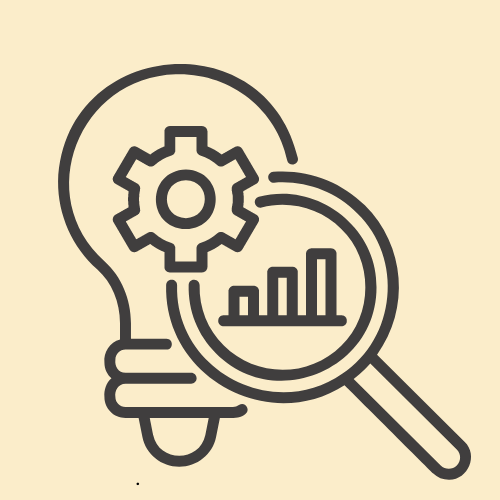
Every professional uses LinkedIn for networking and building relationships. You can use LinkedIn to find a job, learn about new companies, and build your network. And for the employers’ side, they use this platform to generate leads, drive sales, and improve their branding. With the emergence of AI LinkedIn Caption Generators, it’s even easier to achieve success with LinkedIn in just a couple of months.
LinkedIn has about 828.1 million monthly active users, making it one of the biggest business platforms worldwide. It’s no wonder that you’ll instantly think of this place when you want to surf some job vacancies or connect with other professionals from various industries.
What sets LinkedIn apart from other similar networking platforms is that it’s widely used by businesses and professionals from all industries.
Although social media campaigns like Instagram and TikTok marketing can be used for promoting products, they’re not as effective as LinkedIn when it comes to reaching out to potential customers and clients on a more professional level. Therefore, LinkedIn is perfect for B2B marketing.
There are various ways you can market your business on LinkedIn for sales. One of them is by using the LinkedIn Insight Tag. To get started, check out this article!

What is the LinkedIn Insight Tag?
The LinkedIn Insight Tag (also known as LinkedIn Pixel) is a piece of JavaScript code you can add to your website to collect data that can help you track conversions, remarket visitors, and get insights about members visiting and interacting with your website. This tag makes it easy for you to implement LinkedIn’s conversion tracking on your website as well as build targeted audiences for LinkedIn Ads.
How does the LinkedIn Insight Tag work?
LinkedIn Insight Tag works by placing a piece of code on your website. This code is used to track the actions people take on your website and the interactions they have with your LinkedIn Ads. These audiences can be used to create or optimize campaigns for conversions, as well as remarketing.
Once the tag is implemented, it allows LinkedIn Ads to track key events on your website so that you can better understand how people interact with your content. Some of the key events that Insight Tag can track include page views, form submissions, and clicks on links leading to your website. By understanding how people interact with your site, you can optimize your LinkedIn Ads campaigns to better target your audience and improve your results.
If you know Facebook Pixel, LinkedIn Insight Tag works just like that. For example, if you want to track people who watched your video marketing campaigns, the code will ignite an ‘event’ whenever someone clicks on your content.
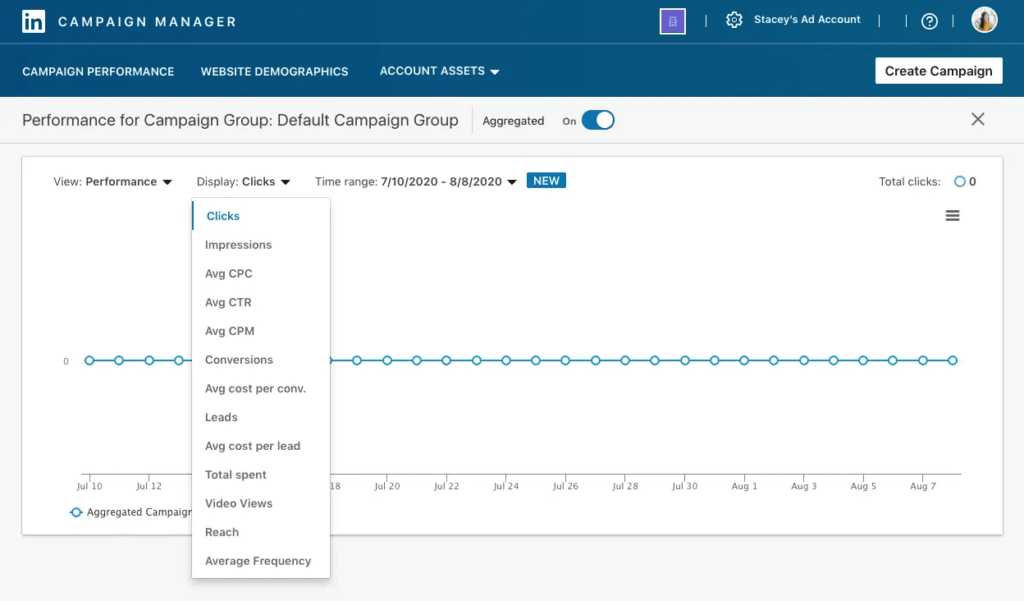
You can check your running campaign by visiting the campaign manager – account asset – insight tag. There, you’ll find information about your campaign run on your site.
Implementing the LinkedIn Insight Tag is quick and easy. Simply add the JavaScript code to your website’s source code and then create events that you want to track. Once the tag is installed, LinkedIn Ads will automatically start tracking the events and providing you with data that you can use to improve your campaigns. This works similarly to Facebook ads for eCommerce and other business models too.
If you’re not a web developer or don’t have access to your website’s source code, you can still implement the LinkedIn Insight Tag by using a tag management system like Google Tag Manager. With a tag management system, you can add the Insight Tag to your website without having to edit the source code.
Why should you use the LinkedIn Insight Tag?
Now that you understand how LinkedIn Insight Tag works, let’s continue with why you should use this tag in your marketing campaign. Generally, you can use the LinkedIn Insight Tag to enjoy the following benefits:
Easily track conversions

If you want to track conversions from your LinkedIn Ads, then you should use LinkedIn Insight Tag. This tag will help you see how many times a LinkedIn member has visited your website or what pages they’ve viewed.
The LinkedIn Insight Tag enables you to track conversions by adding a piece of code to your website’s conversion page. This way, you can see which of your marketing efforts are driving conversions and optimize your campaigns accordingly.
You can use LinkedIn Insight Tag to track three types of conversions:
- Micro Conversions: The small actions people take on your website, such as subscribing to your newsletter or downloading a white paper.
- Macro Conversions: The bigger actions people take on your website, such as making a purchase or signing up for a free trial.
- Engagement Events: The interactions that people have with your LinkedIn Ads, such as clicking on an ad or interacting with an ad’s CTA (call-to-action).
To streamline tracking and financial management, consider using invoicing tools like Zintego in combination with LinkedIn Insight Tag. This combination enables you to seamlessly align conversions with financial data, providing a clear understanding of the revenue impact of your marketing campaigns.
Remarket to visitors
With the LinkedIn Insight Tag, you can build targeted audiences of people who have visited your website. You can then show these people relevant LinkedIn Ads as they browse LinkedIn.
This Tag helps you see which members have interacted with your website after seeing your LinkedIn Ad. This information can be useful in understanding which members are more likely to convert into customers or clients.
Get granular insights about your website visitors
The LinkedIn Insight Tag also allows you to get insights into the interactions that LinkedIn members have with your website.
For example, you can see how many times a LinkedIn member has visited your website or what pages they’ve viewed. LinkedIn uses its web timer to see people checking your page, allowing you to understand what they like about your account.
Knowing this information will help you make a better, targeted ad in the future because you’ve learned who your audience is and what they are interested in.
How to add the LinkedIn Insight Tag to your website?
Now that we’ve gone through what the LinkedIn Insight Tag is and its benefits, it’s time to learn how to implement this tag on your website. Here are the steps:
Step 1: Log in to your LinkedIn Ads account
Firstly, log in to your LinkedIn Ads account. Once you’re logged in, go to the “Conversion Tracking” tab and click on the “Insight Tag” option.
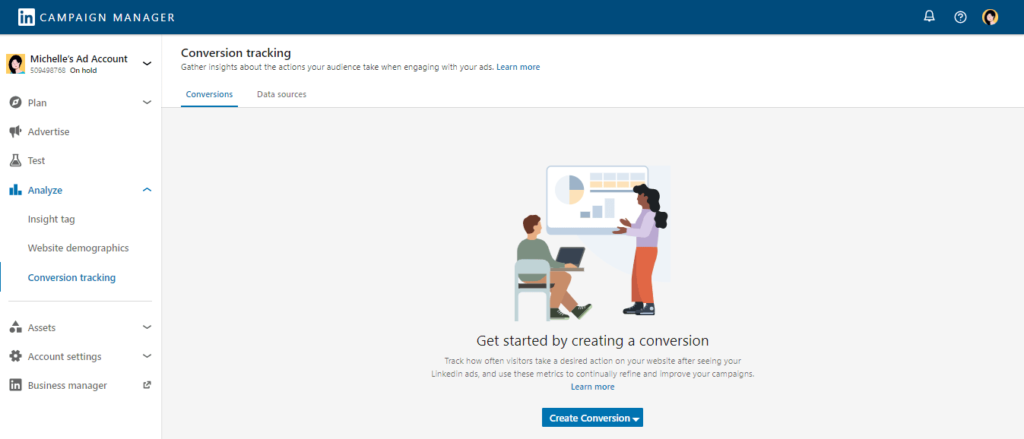
Step 2: Copy the code snippet
On the next page, you’ll see a code snippet you need to copy. This code snippet will contain your unique Insight Tag ID
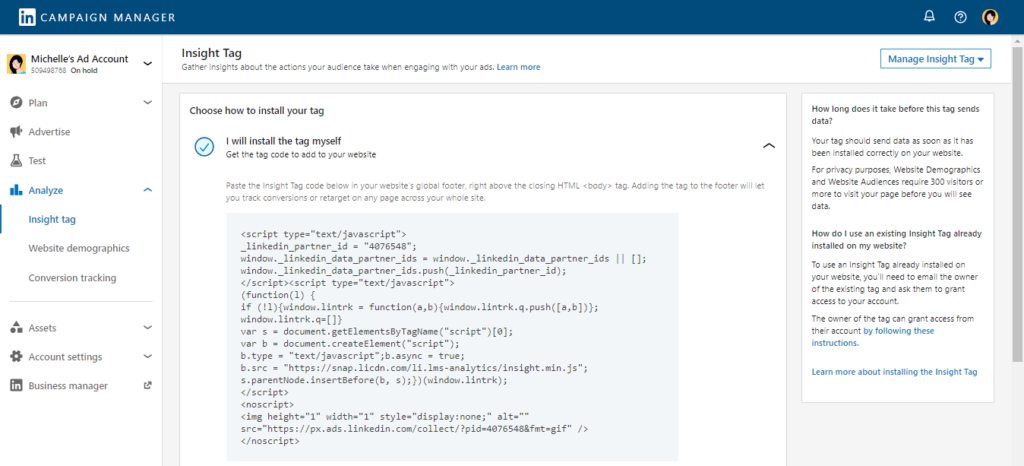
Step 3: Add the code snippet to your website’s conversion page
After you’ve copied the code snippet, paste it into the header of your website’s conversion page.
If you’re not sure which page on your website is the conversion page, please ask your web developer for help.
Step 4: Test the implementation
Once you’ve added the code snippet to your website’s conversion page, it’s time to test the implementation. To do this, go back to your LinkedIn Ads account’s “Insight Tag” page and click on the “Test Implementation” button.
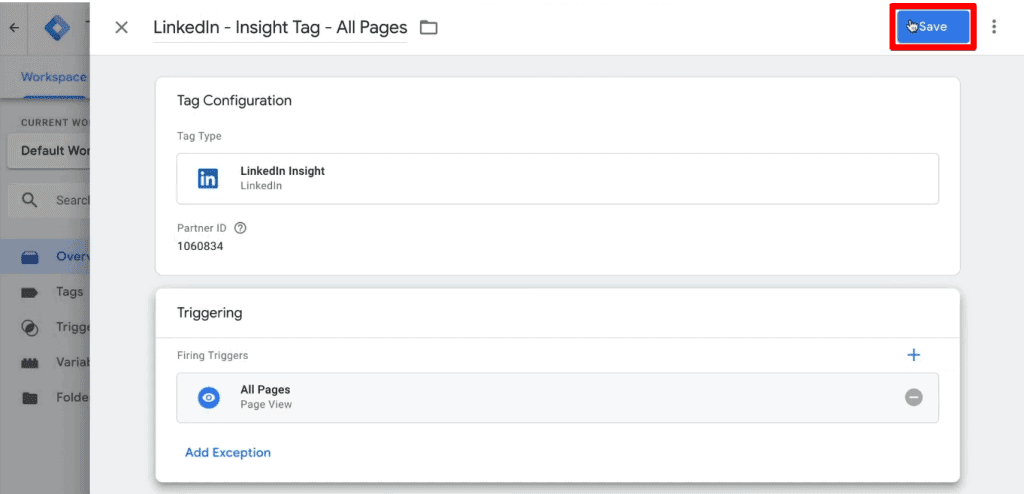
Step 3: Add the code snippet to your website’s conversion page
After you’ve copied the code snippet, paste it into the header of your website’s conversion page.
If you’re not sure which page on your website is the conversion page, please ask your web developer for help.
Step 4: Test the implementation
Once you’ve added the code snippet to your website’s conversion page, it’s time to test the implementation. To do this, go back to your LinkedIn Ads account’s “Insight Tag” page and click on the “Test Implementation” button.
That’s it! You’ve successfully added the LinkedIn Insight Tag to your website. Now you can start tracking conversions, remarketing to visitors, and getting insights about LinkedIn members interacting with your website.
How to use LinkedIn Insight Tag effectively
So, you’ve set a LinkedIn Insight Tag, and now what? Creating the tag is simple, but running it is different. Here are some simple ways how you can effectively use the Tag.
The first step is to create a custom audience. LinkedIn provides you with an option to either use one of its default audiences or create a custom audience. If you want to create a custom audience, LinkedIn allows you to target by company, job title, or other factors.
Once you’ve created your audience, it’s time to create your content. Content can be in the form of LinkedIn posts, blog posts, articles, videos, or even just status updates. Whatever content you create, make sure it’s high quality and interesting to your target audience.
Finally, once you’ve created your content, it’s time to promote it. LinkedIn provides you with a few different ways to promote your content, including through Sponsored Content and LinkedIn Ads. Whichever method you choose, make sure you’re targeting your content to your custom audience to ensure they see it.
Best Practices LinkedIn Retargeting Campaigns
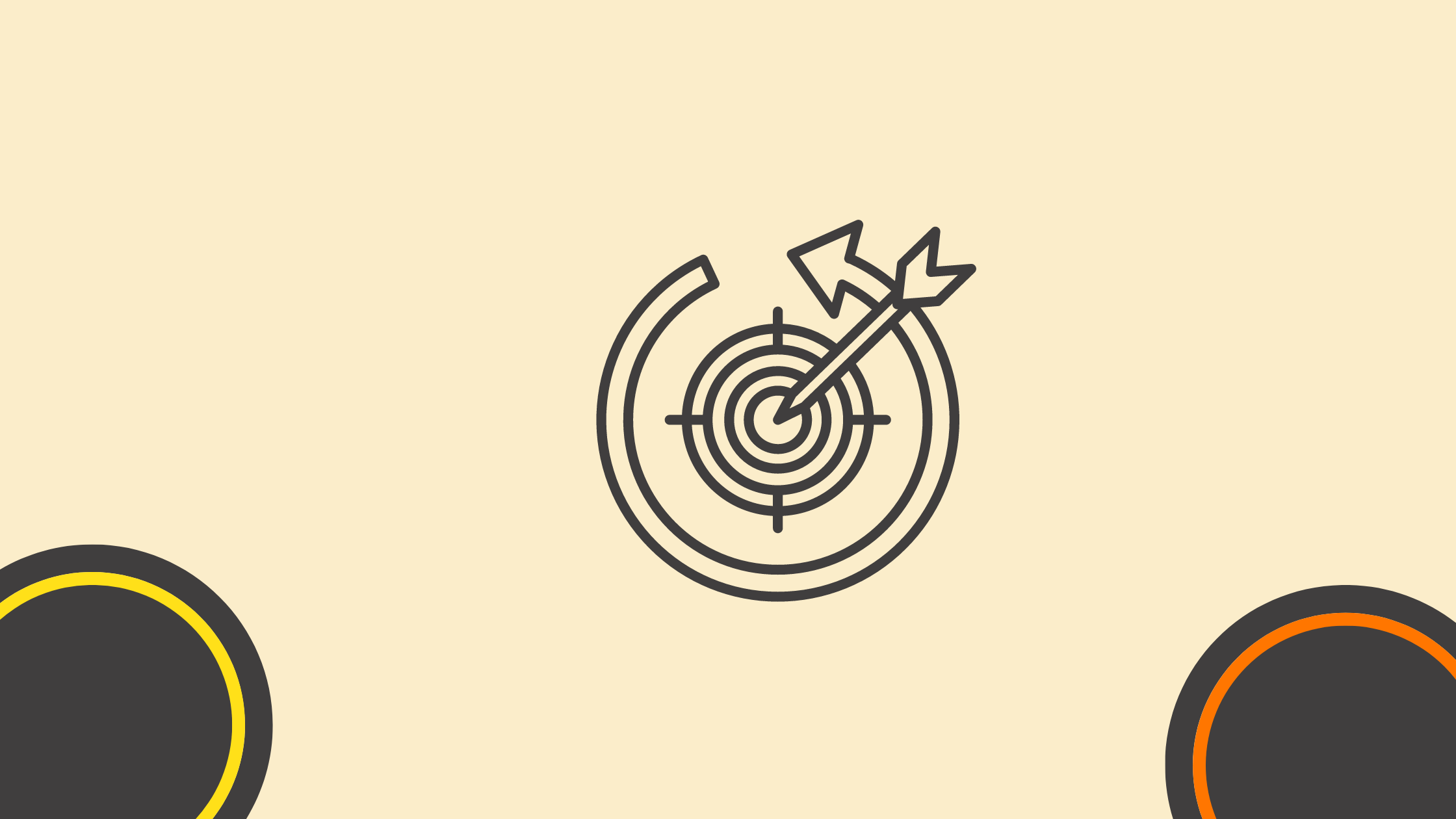
LinkedIn retargeting campaigns are a powerful tool for B2B marketers aiming to re-engage potential customers who have previously interacted with their content. By targeting users who have already shown interest in your brand, product, or service, you can boost conversions and build stronger relationships with your audience. However, to get the most out of your LinkedIn retargeting efforts, it’s essential to follow best practices that optimize performance and maximize ROI.
Here are the best practices for running effective LinkedIn retargeting campaigns:
Define Clear Campaign Objectives
Before launching a LinkedIn retargeting campaign, it’s crucial to have clear, measurable goals. Are you aiming to increase lead generation, drive traffic to a specific landing page, or boost webinar signups? By defining these objectives, you can tailor your retargeting strategy to achieve the desired outcomes.
Key campaign objectives could include:
- Driving traffic back to your website or landing pages
- Converting website visitors into leads or customers
- Re-engaging users who interacted with your LinkedIn ads or company page
Once you’ve established clear goals, you can choose the right ad formats, messaging, and targeting methods that align with your objectives.
Segment Your Audience
LinkedIn retargeting works best when your audience is segmented based on behavior or engagement level. Instead of sending the same message to all retargeted users, segment them according to how they’ve interacted with your brand.
Common segmentation strategies include:
- Website Visitors: Retarget individuals who visited specific pages, such as product pages, pricing pages, or the contact page. By identifying what content they were interested in, you can tailor your retargeting ads to match their specific interests.
- Engaged Content Viewers: Target people who have interacted with your LinkedIn content (posts, ads, or videos) but haven’t converted yet. This audience has already engaged with your brand and is more likely to convert with the right follow-up message.
- Lead Gen Form Abandoners: Retarget users who opened but did not complete a lead generation form. Sending them a reminder ad or offering an incentive could encourage them to fill out the form.
By segmenting your audience, you can create highly relevant ads that cater to each user’s stage in the buyer’s journey.
Leverage LinkedIn Insight Tag
The LinkedIn Insight Tag is a powerful tool for tracking website visitors and collecting data that helps with retargeting. Once installed on your website, this tag tracks user activity, allowing you to build audiences based on the pages they visit and the actions they take.
To maximize the impact of your retargeting campaign, ensure that the LinkedIn Insight Tag is properly installed on all key pages of your website, including:
- Product pages
- Pricing or service pages
- Blog posts
- Landing pages for campaigns
- Checkout or thank-you pages
This data provides valuable insights into user behavior and enables you to create highly specific retargeting campaigns that resonate with your audience.
Personalize Your Retargeting Ads
Personalization is key when running a retargeting campaign. Users who have already interacted with your brand are likely familiar with your product or service, so your messaging needs to feel tailored and relevant to their previous experience.
Some ways to personalize your retargeting ads include:
- Tailored Messaging: Use messaging that directly addresses where the user left off. For example, if someone visited your pricing page but didn’t convert, offer a special discount or highlight key features of your product that address their pain points.
- Dynamic Content: LinkedIn’s dynamic ad format allows you to create personalized ads that include the user’s name, profile image, or job title, increasing engagement and making the ad feel more relevant to the viewer.
- Customized Offers: If a visitor downloaded an eBook or attended a webinar, follow up with a related offer, such as a free demo, consultation, or case study. The more personalized your offer, the more likely the user will engage.
Optimize Ad Formats
LinkedIn offers various ad formats that you can use for retargeting campaigns. Choosing the right format depends on your campaign goals and audience preferences. Some of the most effective LinkedIn ad formats for retargeting include:
- Sponsored Content: Use this format to share relevant content like blog posts, case studies, or product updates. Sponsored content appears in the user’s feed, making it an effective way to nurture leads by offering valuable information.
- Message Ads: Retarget users with personalized messages directly in their LinkedIn inbox. This format works well for exclusive offers, event invites, or personalized follow-ups.
- Dynamic Ads: These ads are personalized based on the viewer’s LinkedIn profile information (e.g., job title, company name) and can be effective for grabbing attention and building rapport with retargeted audiences.
- Video Ads: Videos are an engaging way to reintroduce your product or service to users who have already shown interest. Use video ads to showcase testimonials, product demos, or case studies.
Experiment with different ad formats to see which ones resonate most with your audience and drive the highest engagement.
Time Your Retargeting Campaigns Strategically
Timing is everything in retargeting. You want to re-engage users while your brand is still top-of-mind, but not too soon or too late. LinkedIn allows you to set custom time windows for retargeting based on user actions, such as visiting your website or interacting with an ad.
Here’s how to time your LinkedIn retargeting campaigns effectively:
- Short Time Frames for High-Intent Actions: If a user visited your pricing or product page, retarget them within a few days to capitalize on their high intent to purchase.
- Longer Time Frames for Awareness Campaigns: For users who have engaged with your top-of-funnel content (like a blog post or video), wait a little longer (up to 30 days) before retargeting them with a middle-of-funnel offer, like a demo or consultation.
By aligning your retargeting timing with the user’s level of engagement, you can avoid overwhelming them while staying relevant.
A/B Test Your Ads
A/B testing is essential for optimizing your LinkedIn retargeting campaign performance. Test different elements of your ads to see which versions drive the best results. Key elements to test include:
- Headlines: Experiment with different headlines to see which grabs attention and encourages users to click through.
- Images vs. Videos: Test static images against video ads to determine which format resonates more with your audience.
- Call-to-Actions (CTAs): Try different CTAs, such as “Download Now,” “Get a Free Demo,” or “Request a Consultation” to see which drives more conversions.
- Offers: Test different offers (e.g., discounts, free trials, webinars) to find out which one motivates users to take action.
By continually testing and refining your ads, you can increase engagement rates and achieve better results over time.
Monitor and Adjust Based on Performance
No retargeting campaign is set in stone. To ensure ongoing success, regularly monitor your LinkedIn retargeting campaign performance using LinkedIn’s analytics tools. Keep track of key metrics such as:
- Click-through rates (CTR)
- Conversion rates
- Cost per conversion
- Engagement metrics (likes, comments, shares)
If you notice that certain ads or targeting strategies aren’t performing as expected, make adjustments to optimize results. For instance, if your CTR is low, consider tweaking your ad copy or images to make them more compelling. If your cost per conversion is too high, refine your audience targeting or adjust your budget allocation.
LinkedIn retargeting campaigns are a powerful way to re-engage potential customers who have already shown interest in your brand. By following these best practices—setting clear objectives, segmenting your audience, leveraging the LinkedIn Insight Tag, personalizing your ads, and optimizing your campaign performance—you can drive higher engagement and conversions from your retargeting efforts.
Takeaway
The LinkedIn Insight Tag is a powerful tool that can help you track conversions, remarket to visitors, and get insights about LinkedIn members interacting with your website. This feature can be extremely helpful in understanding which members are more likely to convert into customers or clients. However, setting up the code and running the campaign can be an overwhelming task, specifically if you are not from a technical background.
If you want to learn more about using the LinkedIn Insight Tag, follow the simple steps above. These steps help you easily add the LinkedIn Insight Tag to your website and start using it effectively.
FAQ
What is the LinkedIn Insight Tag?
The LinkedIn Insight Tag is a piece of lightweight JavaScript code that can be added to a website, enabling the tracking of conversions, website demographics, and retargeting of website visitors on LinkedIn.
How does the LinkedIn Insight Tag work?
Once installed on a website, the tag collects data about visitors’ interactions, such as page views and conversions, which can then be used for analytics and targeted advertising campaigns on LinkedIn.
What are the benefits of using the LinkedIn Insight Tag for businesses?
Benefits include gaining insights into your LinkedIn ad campaign performance, understanding your website audience, and the ability to create more targeted, effective LinkedIn ads.
How can the LinkedIn Insight Tag help with retargeting campaigns?
The tag allows businesses to retarget website visitors on LinkedIn with personalized ads based on the pages they visited on your website, increasing the likelihood of conversions.
Is the LinkedIn Insight Tag difficult to install?
Installing the tag is relatively straightforward. It involves placing the JavaScript code in the header of your website pages, which can typically be done through your website’s content management system.
What type of data does the LinkedIn Insight Tag collect?
The tag collects data like page views, visitor demographics (based on LinkedIn profiles), and actions taken on the site, such as filling out a form or making a purchase.
How does the LinkedIn Insight Tag enhance LinkedIn ad targeting?
By providing detailed visitor data, the tag enables more precise targeting for LinkedIn ads, including targeting by job title, industry, company size, and more.
Can the LinkedIn Insight Tag track conversions from LinkedIn ads?
Yes, the tag can track if a visitor reached your website through a LinkedIn ad and then took a desired action, allowing for accurate conversion tracking.
What privacy considerations are there when using the LinkedIn Insight Tag?
It’s important to adhere to privacy regulations like GDPR. This includes disclosing the use of the LinkedIn Insight Tag in your privacy policy and providing options for visitors to opt out.
How does the LinkedIn Insight Tag integrate with LinkedIn Campaign Manager?
The tag integrates seamlessly with LinkedIn Campaign Manager, providing data that can be used to create custom audiences, track conversions, and optimize ad campaigns.
How can businesses measure ROI using the LinkedIn Insight Tag?
The LinkedIn Insight Tag enables businesses to track conversions from LinkedIn ads, analyze website traffic, and measure engagement, helping in calculating the ROI of their LinkedIn advertising campaigns.
Can the LinkedIn Insight Tag be used for A/B testing on LinkedIn ads?
Yes, by tracking different user responses to various ad versions, the LinkedIn Insight Tag can help in A/B testing to determine which ad content or format is most effective.
How does the LinkedIn Insight Tag contribute to audience segmentation?
It helps in audience segmentation by providing detailed insights into website visitor demographics, allowing businesses to tailor their LinkedIn ad campaigns to specific audience segments.
Is it possible to customize the data collection settings of the LinkedIn Insight Tag?
Yes, businesses can customize what data is collected by the LinkedIn Insight Tag to focus on specific metrics or events relevant to their marketing goals.
What impact does the LinkedIn Insight Tag have on website performance?
The LinkedIn Insight Tag is a lightweight script and generally has minimal to no impact on website load times or overall performance.
Can the LinkedIn Insight Tag help in optimizing landing pages?
By providing insights into LinkedIn ad-driven traffic behavior on landing pages, the tag can help in optimizing these pages for better conversion rates.
How secure is the data collected by the LinkedIn Insight Tag?
LinkedIn employs robust security measures to protect data collected by the Insight Tag, adhering to industry standards and privacy regulations.
Can the LinkedIn Insight Tag track user behavior across multiple devices?
Yes, if users are logged into their LinkedIn accounts, the tag can track their behavior across different devices, offering a more comprehensive view of the user journey.
How does the LinkedIn Insight Tag assist in improving ad relevancy?
The tag’s data helps in understanding the audience better, enabling businesses to create more relevant and targeted ads that resonate with the interests of LinkedIn users.
What kind of reporting capabilities does the LinkedIn Insight Tag offer?
The tag offers reporting capabilities like website demographics reports, conversion tracking, and visitor metrics, which can be accessed through LinkedIn Campaign Manager for detailed analysis and campaign optimization.
Author
 Andre Oentoro is the founder of Breadnbeyond, an award-winning explainer video production company. He helps businesses increase conversion rates, close more sales, and get positive ROI from explainer videos (in that order).
Andre Oentoro is the founder of Breadnbeyond, an award-winning explainer video production company. He helps businesses increase conversion rates, close more sales, and get positive ROI from explainer videos (in that order).
Twitter: @breadnbeyond
Email/Gravatar: andre@breadnbeyond.com
LinkedIn: Andre Oentoro
Interesting articles
- Demystifying Google’s Core Web Vitals: A Guide to SEO Success
- AI-Powered Content Creation: Tools and Techniques for Marketers
- 5 ways of using AI to Improve your Marketing Efforts
- The Importance of Branding in Digital Content Creation
- How to Write Press Releases for Optimal Results
- Revitalize Your Blog: Fresh Content Ideas to Engage Your Audience and Generate Leads
- The Psychology Behind Choosing The Right Color For Your App Designing
- Avoid Data Loss in Google Workspace: A Comprehensive Guide
Master the Art of Video Marketing
AI-Powered Tools to Ideate, Optimize, and Amplify!
- Spark Creativity: Unleash the most effective video ideas, scripts, and engaging hooks with our AI Generators.
- Optimize Instantly: Elevate your YouTube presence by optimizing video Titles, Descriptions, and Tags in seconds.
- Amplify Your Reach: Effortlessly craft social media, email, and ad copy to maximize your video’s impact.